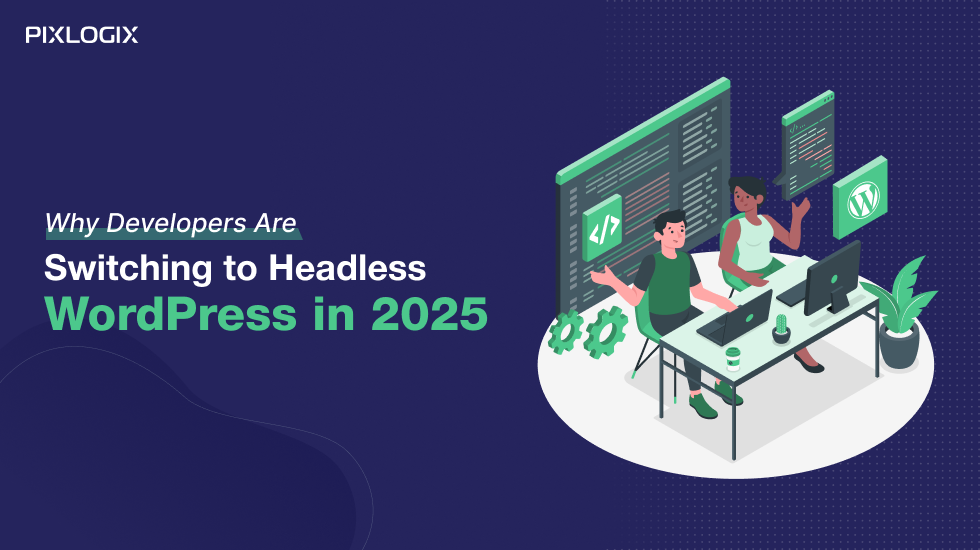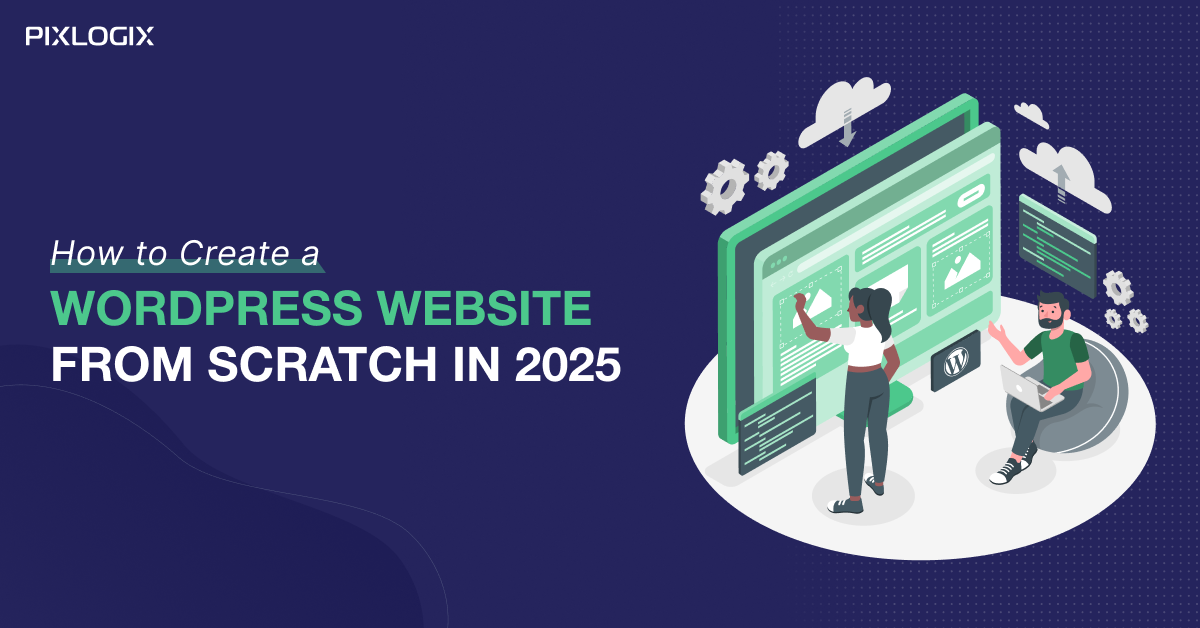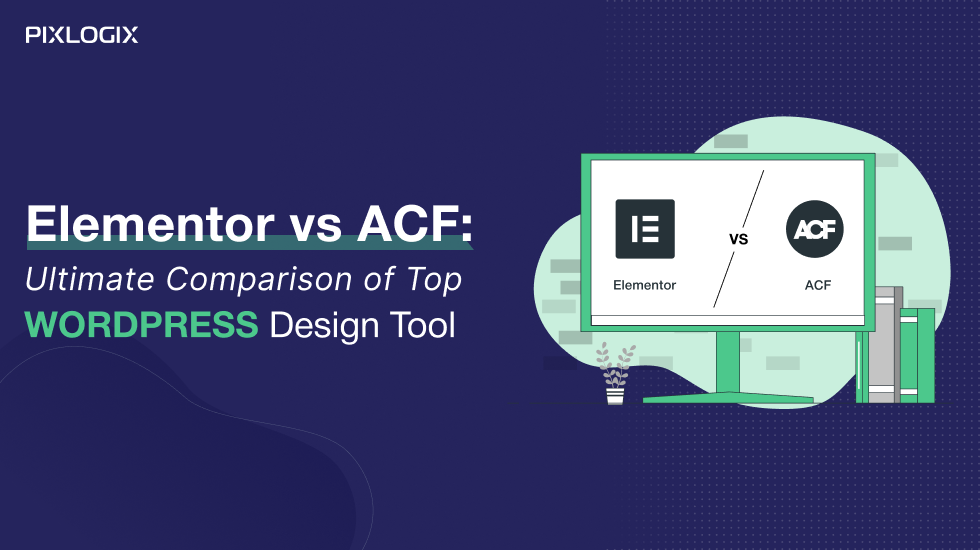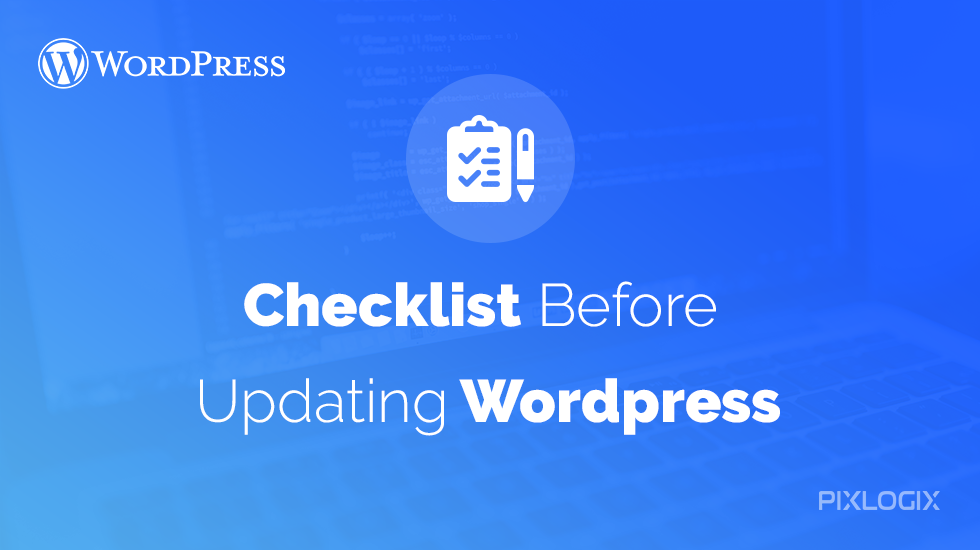
Setting up a WordPress website is not a challenge these days. You can hire PSD to WordPress Developer or a professional and get it done for you. But, how many of you spend the time to maintain it and keep it updated? In order to ensure your WordPress website works smoothly all the time, it is crucial to pay attention to maintain it and keep it up to date.
You often come across the update notices at the top or in the sidebar when you login into the CMS, but you keep ignoring it, don’t you? If you don’t keep it updated, you may face your WordPress Development venture affected with malicious script or security vulnerabilities. According to a recent survey, it is found that only 27.2% of the WordPress users actually care about updating their site to the latest version.
Are you planning to update your WordPress site, but you are unsure about what things to consider before getting into the update? Well, just consider following the below best practices and you are good to go ahead!
Explore 5 Things to Know Before Updating WordPress Version
1. Always Think For The Backup Of The Database Of A Live Website!
One of the very first things to consider before upgrading to a higher WordPress version is to perform a backup of your database. Be it your user posts, pages, users, links or categories, everything is stored in the database only and failing to take backup may cause loss of important information related to your WordPress development venture in case you opt for rollback to the old version.
To get the backup of a database, you will find plenty of options including backup using:
- cPanel X
- phpMyAdmin
- MySQL or MariaDB commands
- MySQL Workbench
- MySQL GUI Tools
- Database Backup Plugins
2. Go For Taking Backup Of All Your WordPress Site And Files
The very next step after taking a backup of your database is to take a backup of your WordPress site and files.
Aside from creating a database backup, you have to also create a backup of your entire WordPress site so that your existing setup is not affected if your update goes wrong! You have two options, either you can opt for taking backup your website manually or you can use Plugins available to take it automatically.
Backup WordPress Website:
If you think you have enough time and can manage the entire backup at your own, then all you have to do is to create a ZIP file in cPanel and download it. If you feel you don’t have sufficient knowledge and want to get the help of Plugins, then you have a lot of options. However, not all the Plugins are free, you may have to pay money for a few premium Plugins.
The list of Free or Paid Plugins:
- BackWPUp – FREE
- Duplicator – FREE/PAID
- BackupBuddy – PAID
- UpDraftPlus – FREE/PAID
- VaultPress – PAID
- WorpDrive – PAID
Backup WordPress Files:
- WordPress website consist of the following files:
- WordPress Core Installation
- WordPress Plugins
- WordPress Themes
- Images & Files
- JavaScripts, PHP Scripts and other code files
- Additional Files and Static Web Pages
You must back up all your files in the director (from the subdirectories too) and your .htaccess file. You can go for the FTP program to download the entire bunch of WordPress files from the host to your local system. Don’t forget to pay attention to backup wp-content directory as it is the core directory containing user-generated contents, including themes, new plugins and uploaded files.
3. Don’t Forget To Turn Off Caching
Caching basically changes the way your website behaves in the back-end. It will simply boost up the performance of your website. It is possible that your website might be having some caching plugins enabled. If you forget to turn it off during the update, it is possible that many of your pages are being cached during the update. This might affect the update process.
4. Use Staging Environment For An Update
Using the staging site helps you review how your website behaves after an update. In case there are some discrepancies, you can easily troubleshoot it without worrying about its effect on the live environment. Also, you can decide whether you wish to keep certain things on your actual website or need to remove a few.
5. Always Considering Updating Themes And Plugins Before Anything
Just like WordPress itself, the Themes and Plugins also get frequent updates considering the different versions. It is very crucial to check if your themes and plugins have the supportive version for the new upgrade. You can hire a wordpress developer in order to help you get the themes and plugs updated before you go for entire site upgrade.
- You can go to wp-admin to check the list of plugins that need an update.
- Go back to the wp-admin and check the same for themes and update it.
After successful execution of the above-mentioned 5 basic things, you are all set to for updating WordPress Core. Now all you have to do is to perform a thorough audit of your WordPress development venture post update. And you are done!!! Do you think you have other prerequisites to be mentioned here? Just hit the comment now…
Ashish Tiwari is an SEO manager at Pixlogix Infotech Pvt. Ltd. bringing 8+ years of expertise in driving organic traffic and creating data-driven marketing strategies. With a deep understanding of business, marketing, and promotional tactics, he specializes in technical SEO, content optimization, and paid advertising. Ashish has helped businesses across e-commerce, SaaS, healthcare, and other industries achieve measurable growth. Known for his dedication and growth mindset, he has consistently delivered impactful results and achieved significant milestones in record time.
Related Post

Get in Touch Now!
Have a word with our expert consultants about your next project to get suggestive guidance & proposal.
Sales Inquiry
HR Inquiry
India’s First SOTD Winner on Awwwards.com – 2010