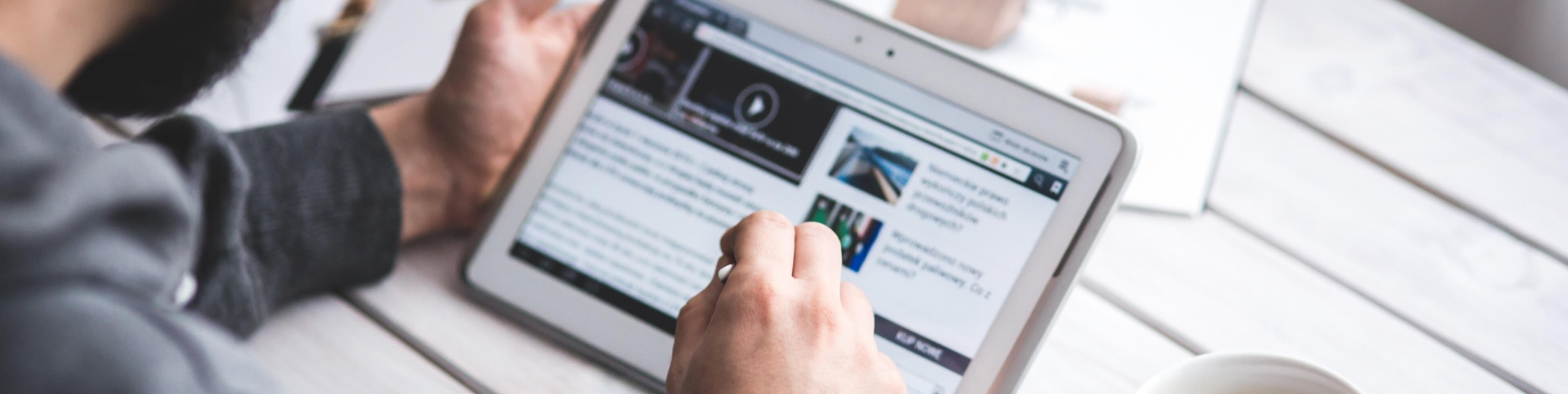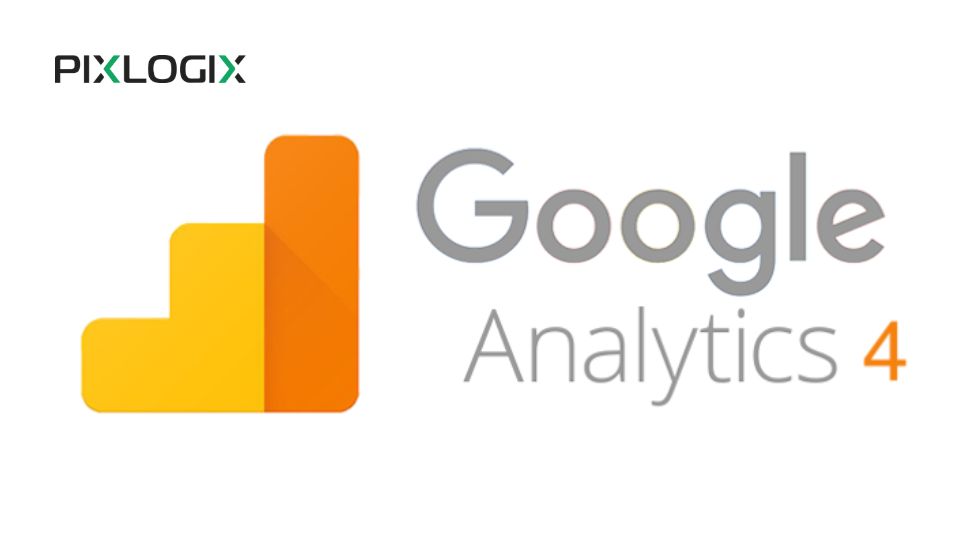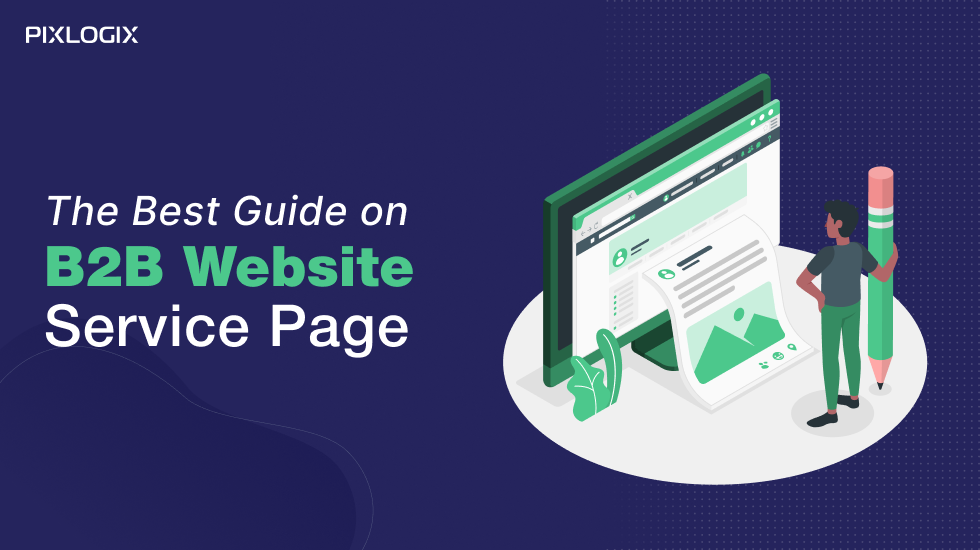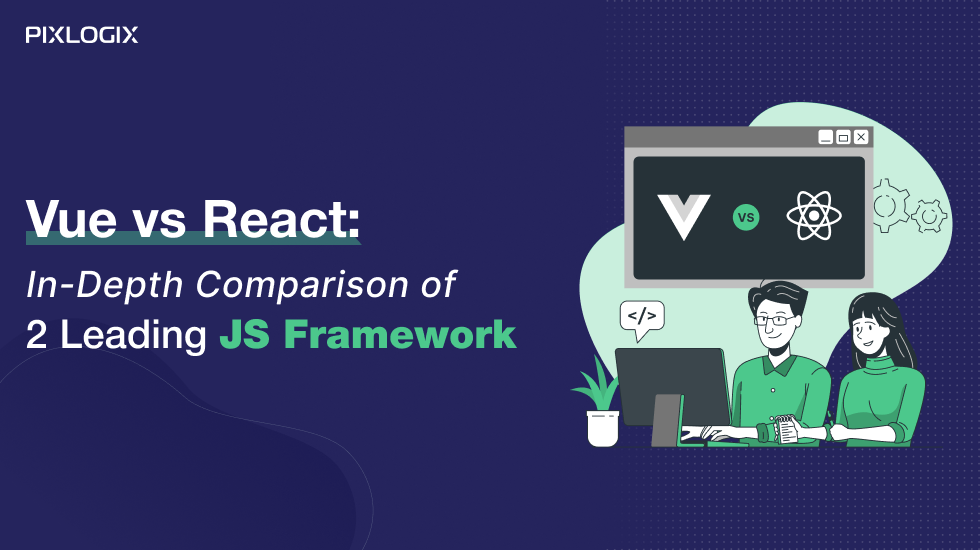Top Advanced Shopify Analytics Tips to Boost Your Store’s Performance

- Last Updated On September 25, 2024
- 14 min read
If you want to run a good eCommerce business on the internet, then your business data is a key element for you. Every eCommerce business uses analytics in their online store to collect these business data. However, if you are running a Shopify Business, you need to know the advanced Shopify Analytics for collecting the data from your website and building an effective business growth strategy.
Whether you are planning your store design, setting revenue goals, analyzing your marketing, or building some new strategy for increasing your ROI, everything depends on the data of business behavior. So, you need to properly set up your eCommerce Analytics to get the right information and make big decisions about exactly what your business requires.
In this blog, we will explain complete information about Advanced Shopify Analytics and how many types of Analytics tools you can use for your Shopify store. In addition, we can guide you on how you can set up an advanced Shopify Analytics tool on your Shopify store.
So let’s start with the essential features of Shopify Analytics first.
What does Advanced Shopify Analytics do?
Shopify is built on its platform and has an analytics tracker that allows you to generate data based on your online store’s performance. This data includes high-level metrics such as total online store visits, the total number of sales, return customers, and the average value of orders placed.
The Shopify Analytics dashboard gives you a high-level view of your store’s metrics.
Metrics like these help you gain insight into how visitors interact with your store. This way, you can identify elements of your site that can be improved or updated based on what the data tells you and continue improving your metrics overall.
Let’s take a closer look at some of the more popular metrics that Shopify Analytics displays in its dashboard:
- Total Sales: This metric shows the total sales your store generated over a period of time after deducting costs such as shipping and taxes.
- Online store visits: The metric counts the total number of customers who visited your website in a given period, including repeat visitors.
- Return rate: The return rate shows the percentage of customers who have purchased from your store more than once. These customers are valuable for their loyalty and, consequently, higher lifetime value.
- Online store conversion rate: The conversion rate tracks the number of visits that lead to a purchase.
- Average Order Value (AOV): Average order value is calculated by dividing your total order revenue by dividing it by the number of orders.
| Metric | Description | Importance |
|---|---|---|
| Total Sales | The total revenue from all sales over a selected period. | Provides an overall performance snapshot of the store’s financial health. |
| Online Store Conversion Rate | Percentage of visitors who make a purchase out of the total visitors. | Tracks the effectiveness of your website in converting visitors into buyers. |
| Average Order Value (AOV) | The average amount spent by customers per transaction. | Helps gauge customer spending behavior and informs pricing or upsell strategies. |
| Customer Retention Rate | Measures the percentage of customers who return to make additional purchases. | Key to understanding customer loyalty and effectiveness of retention strategies. |
| Customer Lifetime Value (CLV) | The projected revenue a customer will generate during their relationship with your store. | Essential for measuring the long-term profitability of customer relationships. |
| Total Sessions | The number of visits (sessions) to your store during a specific time frame. | Helps measure overall traffic and visitor interest. |
| Add to Cart Rate | Percentage of visitors who added products to their cart out of total visitors. | Highlights product interest and potential purchase intent. |
| Bounce Rate | The percentage of visitors who leave the site without interacting with it. | Indicates user experience issues or the relevance of traffic sources. |
| Sales by Traffic Source | Breaks down sales by channels such as direct, social media, organic search, etc. | Helps identify which marketing channels are driving the most revenue. |
| Top Products by Sales | Displays the most popular products by total sales over a period. | Identifies best-selling products and trends in customer purchasing. |
| Returning Customer Rate | Percentage of customers making repeat purchases. | Indicates the effectiveness of retention strategies and customer loyalty programs. |
| Refunds | The total number of refunds processed. | Helps monitor customer satisfaction and quality issues with products. |
| Top Landing Pages | Pages where visitors are landing most frequently when visiting the store. | Identifies key entry points and effectiveness of SEO or marketing strategies. |
| Sales by Location | Breaks down sales by geographical regions. | Useful for targeting local promotions and understanding geographical demand. |
| Inventory by Location | Provides an overview of stock levels by location. | Helps with inventory management and planning. |
| Marketing Campaigns Performance | Tracks the effectiveness of different marketing campaigns (e.g., email, ads). | Helps optimize ad spend and identify successful campaigns. |
| Discounts Used | The total value of discounts applied to sales during a specific period. | Measures the impact of discounting on sales volume and profitability. |
| Abandoned Checkouts | Number of checkouts initiated but not completed. | Identifies potential barriers to purchase or user experience issues. |
The first step to using these metrics to improve your store is knowing where to find them.
Note:- If your store uses Shopify Lite, your analytics report will show you a basic set of metrics, including a dashboard, financial reports, and analytics for your products. To access detailed reports such as visitor behavior analysis or marketing and sales reports, you will need to upgrade to Shopify’s basic plan or higher.
Shopify Analytics can generate several additional metrics beyond the top ones listed above. Incorporating them into your data strategy is also important to maximize marketing attribution and revenue.
#1 Sales Metrics
In sales metrics, you can generate all the detail related to sales of your products and their source, for example:
- Total sales – the amount of revenue generated through your online store or your point of sale if you have a physical store.
- Sales Source – Lists the sources from which your sales were generated (i.e., social media channels, ads, or direct traffic).
- Total Orders – This metric shows the total number of orders generated through your e-store and brick-and-mortar stores.
#2 Customer Metrics
Under these metrics, you can see the data of your customers. Like:
- Top Products by Units Sold – This metric shows the items in your store sold the most by volume, helping you identify your most popular deals.
- Top Site Landing Pages – Identifies the most common landing pages on your site where visitors started a session.
- Return Customer Rate – Indicates the percentage of customers who have made repeated purchases from you in a selected period.
#3 Shopify Behavior Reports
Shopify also provides behavioral reports that record customer actions on your site and allow you to:
- Track how your online store’s conversions have changed over time.
- Determine the most frequent online searches for your product.
- Watch your product recommendations change over time.
- Shopify Analytics behavior reports help you understand how key metrics have changed over time.
All of these metrics can play a key role in your overall marketing strategy and help you improve marketing attribution.
Options of Advanced Shopify Analytics Setup for Shopify Store
With your Shopify plan, you can get Analytics support from the Shopify Platform that helps you get your store’s details. However, the Shopify analytics tool of the basic plan does not give you advanced reports about your online store’s performance.
So, to solve this problem, you can use Google Analytics with your basic Shopify plan. Down below, we are going to discuss the setup process for both tools (Google Analytics and Shopify Analytics).
Firstly, let’s see the process of setting the Shopify Analytics in your ecommerce store.
How to use Advanced Shopify Analytics for your Shopify Store?
Shopify displays data and reports about your online store’s performance on its “Dashboard”. The overview panel also allows you to perform a number of basic data analyses.
It includes:
- Comparing the value of your current sales with the previous period
- Track the number of sales you get from different marketing channels
- Generating your AOV
- Track your site’s trends over time
To access this Overview dashboard, start from your Shopify admin page.
Now follow this path: go to Analytics > Dashboards.
The dashboard will show the data generated from today and compare it with the previous day. You can change this period by selecting the date menu.
You can also change the comparison period for this data by clicking Compare with Previous Data, then Apply, and your data will be generated.
You can then select View Summary to give you a more detailed analysis of the selected metric. However, be aware that not all metrics will be generated in your report. As we mentioned earlier, The metrics you can see will depend on the Shopify plan you are currently using.
For Universal Analytics
Before 2020, Universal Analytics was the default Google Analytics. To see if your store has Universal Analytics, check the web service ID. The Universal Analytics Web Service ID will start with “UA”.
If you use Universal Analytics, we recommend you use Shopify’s built-in tracking features for connecting GA to your Shopify store.
For Google Analytics 4 (GA4)
After updating the Google Analytics tool in 2020, Google Analytics 4 has been the default Google Analytics service. There are several advantages to using GA4, not the least of which is that it provides more thorough insights delivered on a faster timeline.
Shopify does not yet support Google Analytics 4, so the built-in tracking functionality is not possible here. However, you can try using GA4 and Shopify Analytics side by side and test the performance of both and see the differences for yourself.
For example, you can use Shopify Analytics as a quick dashboard for store performance and rely on GA to analyze sales and marketing activities. Decision-making on granular data will still likely come from what you see in GA, but you can still rely on Shopify Analytics to capture big-picture metrics.
How to add Google Analytics to Shopify
While GA doesn’t work automatically with Shopify, setting it up for your store is not hard. There are several ways you can add Google Analytics to Shopify, and the method you choose will depend on both your technical skills and the time you have to spend setting it up.
Once you’ve created Google Analytics for Shopify, you can use your preferred method of adding GA to your store and start getting complete and accurate data.
Read on to find out which method will work best for adding GA to your store.
Step 1:
➡️ Go to Shopify Admin panel.
Step 2:
➡️ Navigate to Online Store > Preferences.
Step 3:
➡️ Scroll down to the Google Analytics section.
Step 4:
➡️ In a new tab, open your Google Analytics account.
Step 5:
➡️ Click on Admin (gear icon) at the bottom left in Google Analytics.
Step 6:
➡️ Under Property, click Tracking Info > Tracking Code.
Step 7:
➡️ Copy the Tracking ID (looks like: G-XXXXXXX).
Step 8:
➡️ Paste the Tracking ID in the Google Analytics section of Shopify.
Step 9:
➡️ Check the box to enable Enhanced Ecommerce (optional but recommended).
Step 10:
➡️ Click Save to finalize the setup.
FAQs
Q1. Is Shopify Analytics any good?
Overall, Shopify Analytics is a good tool for what it is: an out-of-the-box solution for basic analytics tracking in your e-shop.
Shopify Analytics provides top-level metrics that give you a broad view of your store’s health and customer behavior. However, it lacks the detailed insights of a more robust analytics service like Google Analytics.
Q2. What is Missing from Shopify’s analytics?
Unfortunately, Shopify Analytics doesn’t don’t have a good history when it comes to accuracy. Shopify Analytics tracking has proven to be unreliable and incomplete. In fact, an analysis by Shopify Analytics found that for every 100 orders tracked in Shopify Analytics, 12 are missing.
There are a few other drawbacks to those who rely on Shopify Analytics as the main face of the data source.
These include:
- Cross-domain tracking is set incorrectly
- Missing server-side tracking
- Sales data does not segment between first-time purchases and repeat transactions (subscription)
- Refunds are not included in Google Analytics
Q3. Shopify Analytics’ many flaws obscure traffic sources and disrupt attribution tracking.
For example, when customers purchase from your Shopify store, they are redirected to the Shopify domain, causing the visit to end abruptly – even if they are in the process of purchasing an item. This affects what Shopify Analytics shows as the last click and takes away from the power of the data you collect.
That’s why Google Analytics is the better way to track referral sources, collect customer behavior metrics and ensure accurate analytics.
Wrap it all up
Now that you know exactly what advanced Shopify Analytics can provide, what analytics strategy are you implementing to ensure you make smart business decisions for your store?
Using Google Analytics with your Shopify store gives you the following:
- a thorough view of the data
- a complete snapshot of the entire customer journey
- the advanced metrics you need to improve attribution and increase sales
Using these, you can plan changes to your store and product offerings based on accurate data while improving your visibility by taking control of your analytics tracking. And once you have connected other powerful reporting tools and dashboards, you will have all the information you need to dial up your store’s growth.
We hope you get a clear idea about how to set up your Analytics tool in your Shopify store. If you still have any doubts or want to get help from Shopify experts, then you can contact HIghly professional and experienced Shopify development company, Pixlogix Infotech Pvt. Ltd. the team will guide you on the start-to-end process for setting an Advanced Shopify Analytics for getting the exact data from your site. To learn more, feel free to contact the team.
Ashish Tiwari
Ashish Tiwari is an SEO manager at Pixlogix Infotech Pvt. Ltd. bringing 8+ years of expertise in driving organic traffic and creating data-driven marketing strategies. With a deep understanding of business, marketing, and promotional tactics, he specializes in technical SEO, content optimization, and paid advertising. Ashish has helped businesses across e-commerce, SaaS, healthcare, and other industries achieve measurable growth. Known for his dedication and growth mindset, he has consistently delivered impactful results and achieved significant milestones in record time.
Related Post
Get in Touch Now!
Have a word with our expert consultants about your next project to get suggestive guidance & proposal.
Sales Inquiry
Chat with us about your project for a custom solution and quote.