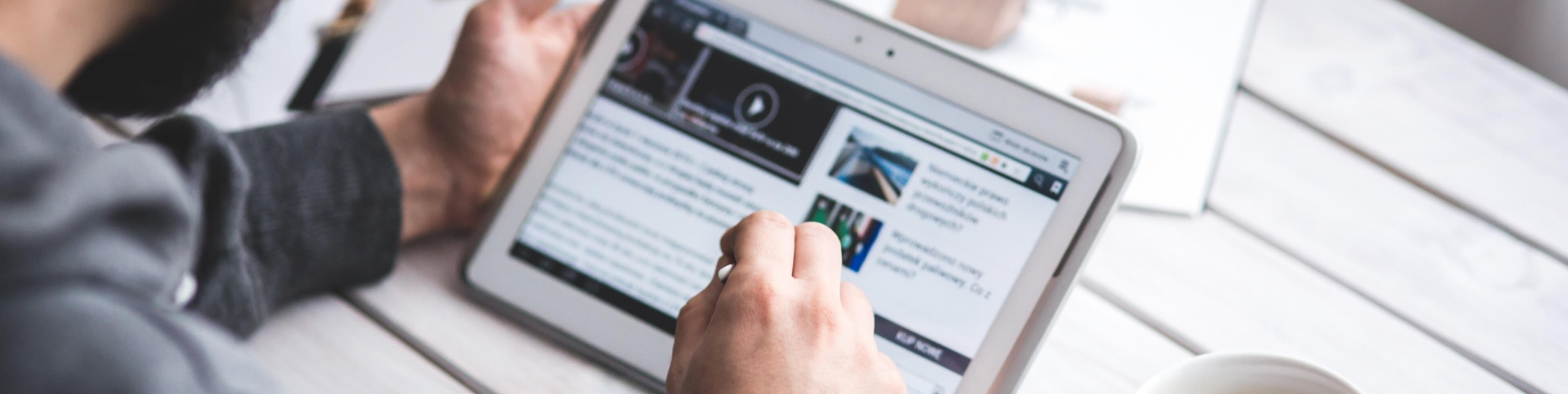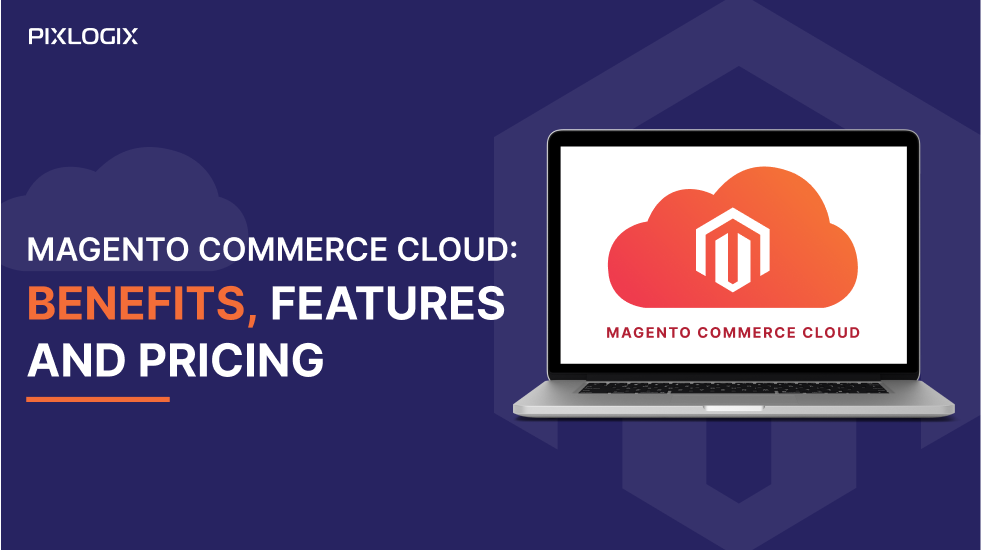How to Fix Configurable Product Image in Magento 2 Cart (Simple Product Hack)
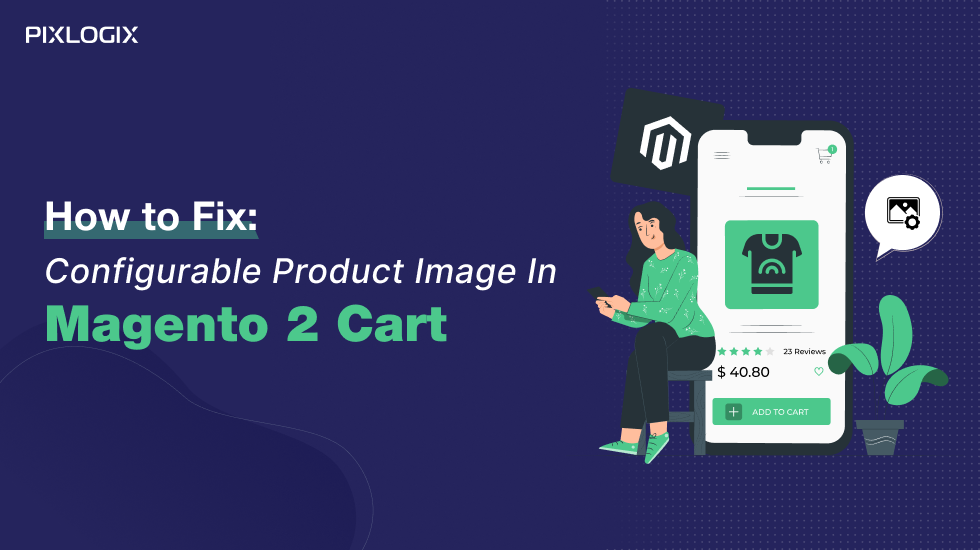
- Last Updated On February 19, 2025
- 16 min read
Are you facing issues with your Magento 2 store’s cart displaying parent product images instead of the selected child (simple) product images? This common problem can lead to customer confusion, cart abandonment, and lost sales.
Why Should Business Owners Care About This Issue?
Imagine a customer adds a specific product variation to their cart, but the cart displays the wrong image. This inconsistency can:
- Confuse Customers: They may doubt whether they selected the correct product.
- Increase Cart Abandonment: Frustrated customers might leave your site and purchase from competitors.
- Hurt Brand Trust: Inaccurate product representation can damage your store’s credibility.
Even if you’ve built your Magento 2 website at a low cost, resolving this issue is crucial to unlocking its full potential and ensuring a seamless shopping experience.
Is Your Magento 2 Store Facing This Problem?
Ask yourself:
- Are configurable product images appearing in the cart instead of the selected simple product images?
- Have customers complained about mismatched product images in their cart?
- Are you losing sales due to cart abandonment caused by image discrepancies?
If your answer is YES, this blog is for you.
Why Resolving Image Swapping in the Cart Matters
Displaying the correct product images in the cart is more than just a minor feature—it’s a critical aspect of user experience. Here’s why:
- Boosts Customer Confidence: Customers see exactly what they’ve selected, reducing doubts and increasing trust.
- Improves Conversion Rates: A seamless shopping experience encourages customers to complete their purchase.
- Enhances Brand Reputation: Consistent and accurate product representation builds credibility and loyalty.
What You’ll Learn in This Blog
- Why This Change is Important for Your Business
- Prerequisites and Key Considerations Before Making Changes
- Step-by-Step Guide to Replace Configurable Product Images with Simple Product Images in the Cart
- Common Pitfalls and How to Avoid Them
By the end of this guide, you’ll have the tools and knowledge to fix this issue and optimize your Magento 2 store for better performance and customer satisfaction.
Let’s Get Started!
If you’re ready to resolve this issue and create a seamless shopping experience for your customers, keep reading. This step-by-step guide will walk you through the process, ensuring your Magento 2 cart displays the correct product images every time.
Why Should Business Owners Care About This Change?
Here are major pointers on the business value and reasons why business owners should care about replacing configurable product image with simple product image in the Magento 2 cart:
Aid 1: Enhanced Customer Confidence
Accurate product images in the cart reassure customers, reducing uncertainty and boosting confidence. This clarity encourages smoother checkouts and successful purchases.
Aid 2: Improved Customer Experience
Displaying the correct product variant in the cart enhances satisfaction by accurately reflecting customer choices. This reduces doubts, builds trust, and increases the likelihood of completing transactions.
Aid 3: Higher Conversion Rates
Clear, accurate product images in the cart reduce uncertainty and build trust, leading to higher conversion rates. Satisfied customers are more likely to make repeat purchases, boosting sales and loyalty.
Aid 4: Reduced Return Rates
Showing the exact product variant minimizes the risk of purchasing errors, reducing returns and exchanges. This saves time and costs while improving customer satisfaction.
Aid 5: Enhanced Brand Image and Professionalism
Accurate cart displays reflect attention to detail and professionalism, enhancing the brand’s reputation. This fosters trust and positions the store as reliable and customer-focused.
Aid 6: Decreased Cart Abandonment
Displaying the correct product variant eliminates confusion, reducing hesitation and cart abandonment. This leads to higher conversion rates and increased revenue.
Aid 7: Increased Repeat Purchases
A seamless checkout process boosts customer satisfaction, encouraging repeat purchases and brand loyalty. This creates a cycle of trust and engagement, driving long-term growth.
Aid 8: Clearer Visual Representation
Showing the exact product image in the cart eliminates confusion, builds confidence, and reduces cart abandonment due to uncertainty about the product’s appearance.
Aid 9: Optimized Cart Experience for Variants
For products with multiple variants, displaying the exact selected image ensures clarity and reduces confusion. This improves satisfaction and lowers cart abandonment rates.
Aid 10: Personalized Cart Display
Displaying unique selections creates a tailored shopping experience, enhancing engagement and customer satisfaction.
A customized cart can boost user engagement, increase retention, and encourage repeat purchases by making customers feel valued and understood.
Aid 11: Higher Tendency of Upsell and Cross-Sell
A cart that accurately shows variant images encourages customers to review their choices, increasing their probability of exploring related products. This enhanced engagement makes them more receptive to upsell and cross-sell opportunities, helping businesses drive additional sales and maximize revenue from existing customers.
Aid 12: Differentiation from Competitors
This customization can set your store apart by demonstrating attention to detail and commitment to user-centric design, creating a competitive edge.
Aid 13: Reduction in Customer Support Queries
Customers who see the correct item image in their cart are less likely to contact support to confirm their purchase details, reducing the workload for customer service teams.
Aid 14: Sales Impact and Revenue Growth
Ultimately, improving cart accuracy and reducing customer uncertainty can drive sales growth. Confident customers are more likely to complete transactions and return to purchase more, contributing to overall revenue.
This change might seem small, but it can significantly enhance customer satisfaction, trust, and conversions, making it a valuable UX enhancement for business owners.
Step-by-Step Guide to Replacing Configurable Product Image with Simple Product Image in the Cart
Step 1: Access the Checkout Configuration
- In the Magento Admin Panel, navigate to the sidebar and click:
📂 Stores → ⚙️ Settings → 🛠 Configuration → 💼 Sales → 🛒 Checkout
Step 2: Expand the Shopping Cart Section
- Scroll down to locate the Shopping Cart section within the Checkout settings and click to expand it.
Step 3: Adjust Product Image Settings
- Locate the settings for Configurable Product Image.
- Set these options to your desired values to ensure the correct images display in the shopping cart.
By following these steps, you can easily update your configuration for a better user experience in the Shopping Cart.
Prerequisites and Key Considerations
Here are 10 essential prerequisites and key considerations for implementing the “Replace Configurable Product Images with Simple Product Images in Cart” hack for Magento 2:
Tip 1: Magento 2 Version Compatibility
Ensure that your Magento installation is on a compatible version, preferably 2.3 or later, as some methods may vary across versions. Check for any specific requirements or known issues related to the hack.
Tip 2: Staging Environment Setup
Implement this change in a staging environment first to prevent downtime and avoid disruptions on the live site. This is crucial for testing and troubleshooting without impacting customer experience.
Tip 3: Backups and Rollback Plan
Before making any changes, remember to back up your database and files! It’s like giving yourself a safety net—ensuring that all your hard work is protected. Prepare a rollback plan to restore the site quickly in case of unexpected issues.
Tip 4: Intermediate Magento Knowledge
This guide assumes familiarity with Magento 2’s file structure, including frontend and backend modules, as well as the ability to navigate and edit code within these modules.
Tip 5: PHP and XML Proficiency
Knowledge of PHP for custom coding and XML for modifying Magento layout files is necessary. This hack will involve custom scripting and layout adjustments.
Tip 6: Understanding of Templating Concepts
Familiarity with Magento’s templating structure, especially cart and checkout templates, is essential for making changes to how images are displayed in the cart.
Tip 7: Magento’s Caching System
Know how to manage Magento’s caching system, including when and how to flush or refresh caches. This will be required to view updates immediately after implementing changes.
Tip 8: Module Customization Knowledge
Be prepared to create or modify a custom module to ensure that changes don’t conflict with core files. Custom modules provide a more stable and upgrade-friendly approach.
Tip 9: Responsive Image Handling
Consider the image dimensions and quality for responsive displays to ensure the modified cart images appear well across all device types without slowing down the site.
Tip 10: Testing and Debugging Tools
Familiarize yourself with debugging tools (such as Magento’s Developer Mode) and log files to identify issues in case the hack fails. This will help isolate and resolve any issues effectively.
These prerequisites and considerations will help ensure a smooth and efficient process when implementing this customization in Magento 2.
Potential Pitfalls and How to Avoid Them
Here are some potential pitfalls when replacing configurable product images with simple product images in the Magento 2 cart, along with ways to avoid them:
Challenge 1: Caching Issues
Magento aggressively caches many frontend components to improve performance, including cart pages. This can lead to issues where the updated images don’t display correctly due to an outdated cache.
Solution:
- Access Cache Management:
- In the Magento Admin Panel, navigate to:
System → Cache Management
(This section displays all cache types used by your store.)
- In the Magento Admin Panel, navigate to:
- Select Cache Types:
- You can either select individual cache types or click the “Select All” checkbox to choose every cache item.
- Refresh Cache:
- Click the “Refresh” button to update the selected caches.
- Alternatively, use the “Flush Magento Cache” button to clear Magento’s cache.
- Flush Cache Storage (if necessary):
- For a complete cache clear, click “Flush Cache Storage”. This option removes all cached data from your server.
- Confirm Changes:
- Once you’ve refreshed or flushed the caches, verify that the storefront reflects your recent updates.
- Disable Full Page Cache (FPC) in Development: During testing, disable Full Page Cache to view changes immediately. In production, ensure the cache is re-enabled for performance.
- Set Cache Tags: For more precise cache control, use cache tags to clear specific cached elements related to cart and checkout.
Challenge 2: Impact on Performance
If your store has a large number of configurable products, fetching the associated simple product image for each cart item can strain server resources, especially for sites with high traffic.
Solution:
- Lazy Loading: Implement lazy loading for cart images, so they only load when the user scrolls to them. This can reduce the initial load time, especially on mobile devices.
- Use Cached Simple Product Images: Instead of dynamically fetching images from the database, pre-cache or store commonly used simple product images to reduce the load on the database and speed up cart rendering.
- Optimize Image Size: Ensure that images are optimized and resized to appropriate dimensions to prevent excessive load times. Use Magento’s built-in image resizing or a third-party service for better image compression.
Challenge 3: Conflicts with Third-Party Modules
When you have third-party modules that alter cart behavior or product image display, conflicts may cause errors or unexpected behavior.
Solution:
- Test in Staging Environment: Always test in a staging environment first. Check for any errors or overridden layouts caused by other modules.
- Customize with a Child Theme: Instead of direct file modifications, use a child theme or custom module to make changes. This keeps the code modular and helps avoid conflicts.
- Review Logs and Debugging: Check Magento’s logs to identify any module conflicts or errors caused by this customization.
Challenge 4: Broken Image Links for Missing Simple Product Images
When a simple product lacks an image, the cart may show a broken image link, which can disrupt the user experience, diminish visual appeal, and lower trust in the website’s reliability.
Solution:
- Fallback Logic for Missing Images: Add fallback logic to display a default image if the simple product image is unavailable in your code.
- Quality Assurance for Product Images: Ensure that all simple products have images assigned during catalog setup to reduce the likelihood of broken links.
Challenge 5: Changes Reverting After Magento Updates
Magento updates can overwrite customizations made directly in core files or default theme folders, leading to the loss of changes. This can disrupt functionality and require reapplication of customizations, increasing maintenance time and potential for errors.
Solution:
- Follow Magento’s Override Structure: Use Magento’s recommended override structures by creating custom modules or a child theme, which allows updates without affecting custom code.
- Backup and Test Updates: Before updating Magento, backup your files and test the update in a staging environment to ensure your changes remain intact.
Challenge 6: Potential SEO Impacts
Slow cart page load times can negatively impact SEO, as search engines prioritize fast-loading pages. To mitigate this, ensure that dynamically loaded product images are optimized, keeping the cart page speed high and improving search engine rankings.
Solution:
- Reduce Image Resolution on Cart Pages: Use lower-resolution images for product thumbnails in the cart, as high-resolution images are unnecessary in this location.
- Enable Content Delivery Network (CDN): Use a CDN to serve images quickly across various locations, which can improve loading times for global customers.
By anticipating these pitfalls and applying these solutions, you can improve your Magento store’s user experience and maintain optimal performance when replacing configurable product images with simple product images in the cart.
Samir Bhimbha
Samir Bhimbha is the Founder & CEO of Pixlogix Infotech Pvt. Ltd. which offers web and app solutions to fulfill business's online needs and help to improve their online presence with many clients in the USA, Europe, Australia, and more. He is a skilled entrepreneur, web designer, developer, and team leader who can handle every situation. With 15+ years of experience in UX/UI design and web development, he is leading a team of IT professional talents.
Related Post
Get in Touch Now!
Have a word with our expert consultants about your next project to get suggestive guidance & proposal.
Sales Inquiry
Chat with us about your project for a custom solution and quote.