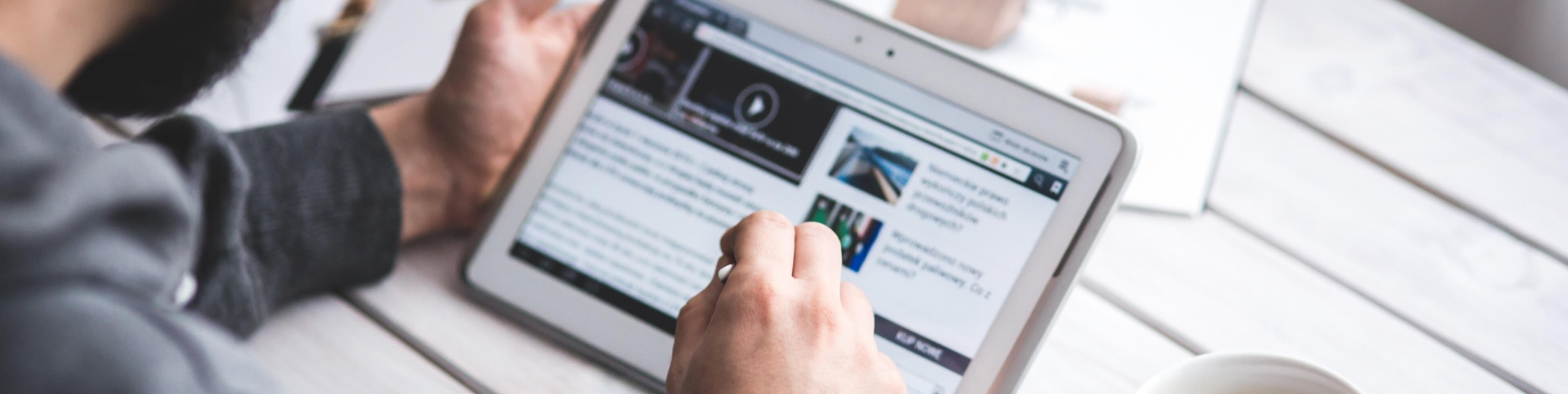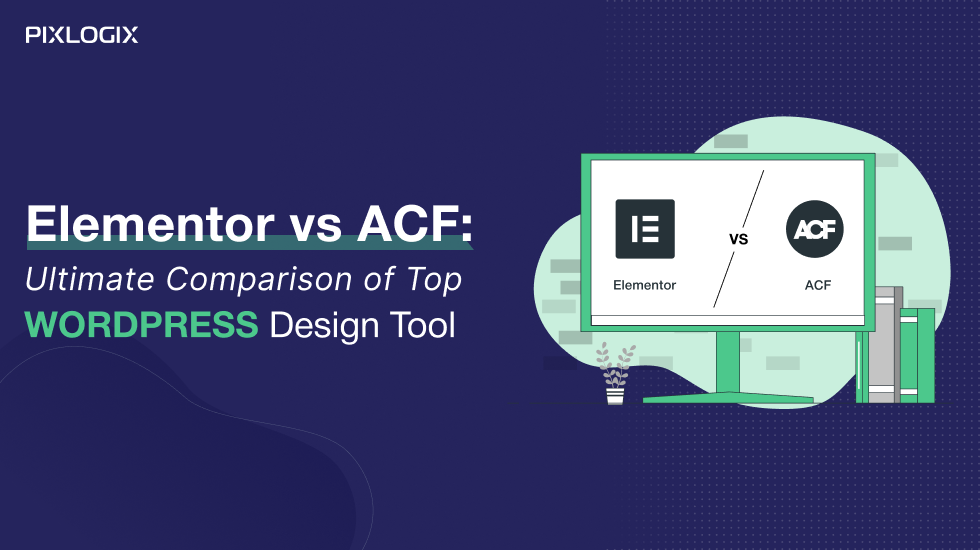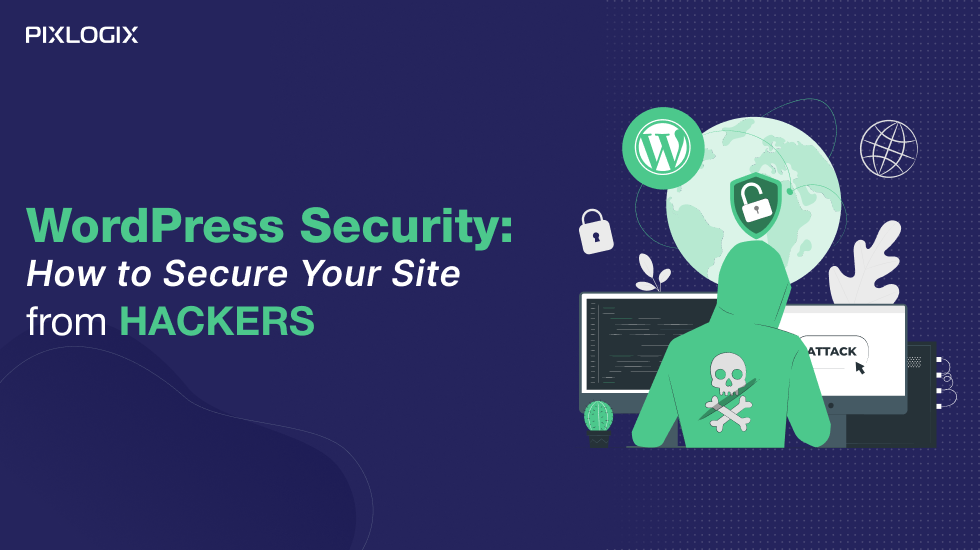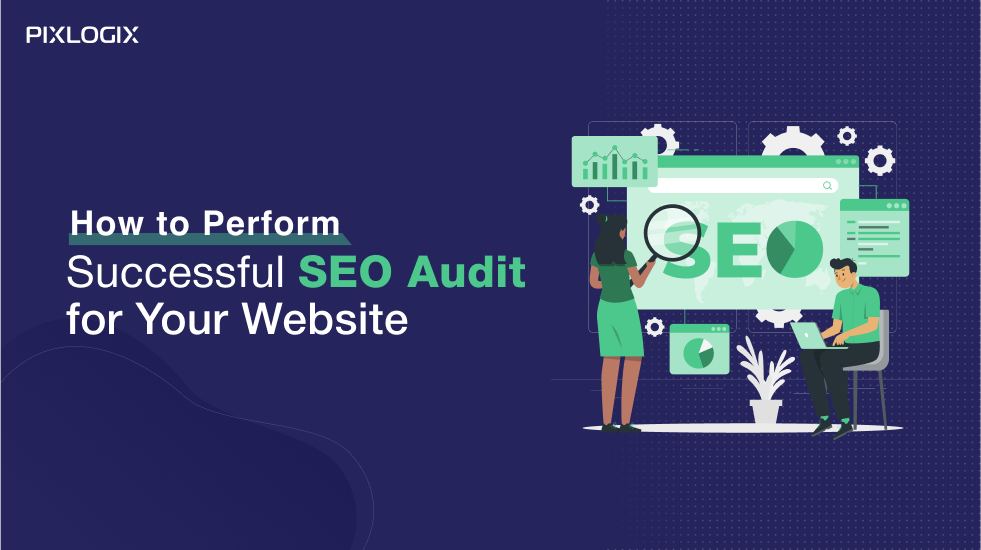15 Most Important Checklist for Launching WordPress Website
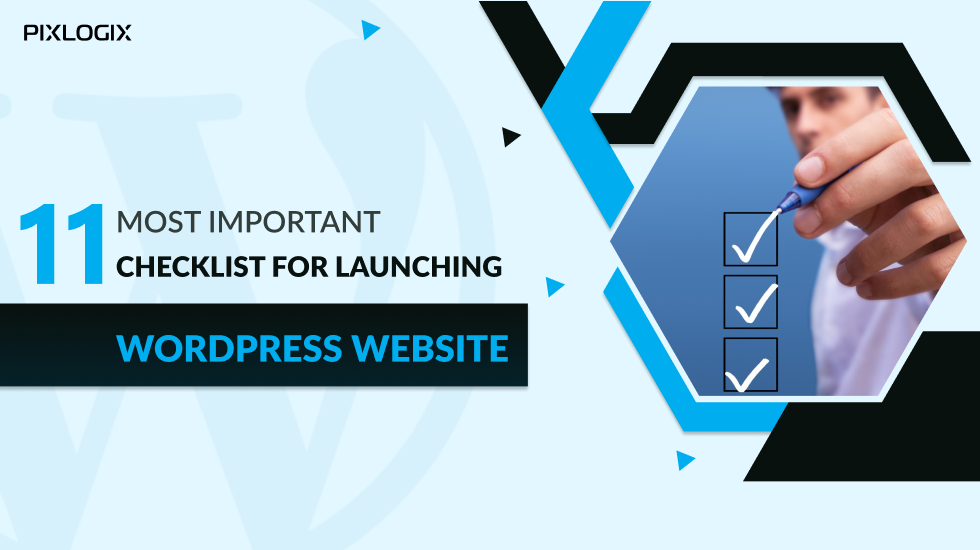
- Last Updated On August 7, 2024
- 11 min read
Are you going to launch a WordPress website? If your answer is yes, I want to ask you a few questions: do you create a checklist for launching a WordPress website to check vital parts of your business website?
Today, we will look at all the most important tasks that need your attention before launching a site. So, are you ready? Let’s jump in and start by ensuring everything is working properly.
The Complete Checklist for Launching WordPress Website
Before launching a website on WordPress, you must ensure that everything is working. The last thing you want is for people to visit your website for the first time and find it doesn’t even work.
Explore – Checklist for launching WordPress Website
1. Install the WordPress Backup Option
You should always have a backup solution on your website. Backups can ensure that all the major data on your website is safe. If something goes wrong, you’ll always have a backup to restore things to how they were.
Many free and paid WordPress backup plugins available on the WordPress Library. Plus, they usually only take a few minutes to set up.
Ensure the selected plugin automatically schedules backups to be stored in the cloud. Cloud storage like Google Drive, Amazon S3, and Dropbox are popular.
2. Set up Your Security Plugins

With a backup solution, you should focus on securing your website. The addition of robust security protocols provides even more protection against hackers. Plenty of plugins that can help, along with some sage advice in this ultimate guide to WordPress security.
3. Create Your Own 404 Page
Sometimes a website visitor may end up on a missing page or a misspelled URL. In most cases, they will close the page and head elsewhere. It’s a wasted opportunity for your site, but you can fix it quickly.
Installing a 404 page before launching your WordPress site will help you engage your visitors and direct them to another area of your site. So, don’t forget to include your 404 page in your pre-launching checklist.
4. Secure Your WordPress Admin
There is no denying that WordPress is one of the world’s most popular content management systems. But with this popularity, it is a big target for hackers. Many sites run without this threat, but it’s better to be prepared just in case.
You can use a robot file to protect your website from indexing your WordPress Admin panel on Google, and use some Plugins to secure your WordPress Admin dashboard.
5. Check Your Forms on WordPress
Most websites these days use a contact form. You can even have subscription or lead generation forms. Before launching your WordPress site, ensure all your forms display and work properly on every device. Make sure any forms that collect data are save in the right place.
6. Your Website Works in All Browsers.
Your website visitors have not used the same browser. But the fact is that people have different-2 browser versions when browsing the web. Many are still using older versions of popular browsers. With this in mind, you should check your website’s display and functionality in all browsers.
7. Your Themes and Plugins are up-to-date
It is important to keep your WordPress version and your themes and plugins up to date to avoid any vulnerabilities. Hackers can easily exploit any weaknesses in outdated software.
The great thing is that WordPress works hard to update anything with reported vulnerabilities. So the best thing you can do to keep your site safe is to keep everything up to date.
8. Connect Your Website with Analytics
Before you launch your site, make sure you have a way to monitor your site’s performance. After all the work you put into building and preparing things, you want to know how many users are visiting, how they got there, and where they spend the most time.
Google Analytics is the standard choice for many websites that want to track this data. There are so many great plugins in the WordPress library that will integrate Google Analytics with WordPress.
9. Set Meta Tags
Meta tags are a way for WordPress to talk to search engines like Google about what is on your website. These tags are like a data sheet for search engine bots that they can check to learn about your WordPress website content, its authors, images, etc.
It might sound technical, but don’t worry. You don’t need to know any code to do it. You can use a plugin like Yoast SEO, RankMath, or All in One SEO to add meta details to your website.
It makes sense to spend time helping search engines index and catalog your website, which will ultimately drive more traffic to your site.
10. Optimize site URLs for Search Engines
Before you launch your website, you should ensure that your site URLs look good, are easy to read, and are search engine friendly. Here is an example of an optimized URL and a non-optimized URL of a website.
Optimized URL:- https://sample.com/blog-title
Non-Optimized URL:- https://sample.com/?p=69384
URL optimization is easy to set before launch but can be difficult to change later!
There are several options for naming your post pages under Settings » Permalinks in the WordPress admin area.
11. Use Alt Text in Your Website Images
As we mentioned earlier, accessibility is crucial for your website. Alt text on your images is directly related to this, as it helps support features like screen readers. That said, it is also a critical SEO feature.
Along with the Title tag, adding alt text will help search engines decide how the image relates to the rest of the content on the page. Image Optimization could help your users find relevant content on your site through search. Here’s a handy guide to alternative text and image titles for beginners.
12. Your Site is Responsive on All Devices
More and more people are using mobile devices to browse the internet. With that in mind, ensure you know how your website will look and perform on different devices.
To see how your website will look on different devices, try using a tool like Viewlike.us. This free web program provides feedback on how readable your site is and how easy it is to use on different screen sizes.
13. Check WordPress Site Favicon
Favicon is short for favorites icon and is usually displayed in the upper left corner of the browser tab. But it also appears in many other places, such as the bookmark icon on your computer or mobile.
Preview adding a favicon to your site using WordPress customization
Most WordPress themes allow you to upload a favicon without any problems easily.
WordPress allows you to upload one via the WordPress Customizer and preview it before it runs. This eliminates the need to add another plugin to your website.
14. Check Your Spelling and Grammatical Errors
Bad spelling and grammar can easily damage or break your website. However, any more than one or two minor mistakes on your website will lose your users’ trust and affect your business’s credibility.
There are many tools and plugins to help you correct spelling mistakes.
We recommend using Grammarly, an artificial intelligence grammar checker.
Grammarly is not just for WordPress. Handy Chrome extension checks your spelling and grammar in the web browser, Google Docs, and social networks.
15. Check the Website for Formatting Errors
Sometimes it’s easy to overlook simple things like pictures being out of proportion or a headline in the wrong place. Take an objective look at your website and ask yourself the following questions:
Are your content and images formatted to display correctly on the page?
Is your use of text and image formatting styles consistent across the site?
If not, fix them now before your users face problems. If you don’t know any code, you can easily use a tool like CSS Hero to make style changes to your website.
A consistent look and feel across your website provides visitors with a more professional experience. Inconsistencies create an amateurish impression and can quickly turn visitors away from a stay.
Again, a simple way to test this is to have a group of beta users browse your site and report back.
Checklist for launching WordPress Website: Final Notes
Checking the website before launching is a good idea. It is very important to review and test all the functionality and features of the site so that when your visitors come to your website, they can see a fully functional website.
Let’s see all the vital pre-launching checkup elements at a glance on Checklist for launching WordPress Website
- Install The Backup
- Security Plugins
- Create 404 page
- Secure your WordPress Admin
- Check Contact forms and other forms
- Browsers responsiveness checkup
- Keep your Themes & Plugins
- Connect your Website with Analytics
- Set Meta Tags
- Optimize URLs for search engines
- Use Alt text on your image
- Check on every device
- Check Site Favicon
- Check Spelling and Grammatical Errors
- Check the website for formatting Errors
Above mentioned, all the Checklist for launching WordPress Website can help you launch your WordPress Website. But, if you still have any doubts about launching your WordPress Website, contact the top WordPress Development Companies like Pixlogix Infotech Pvt. Ltd.
This WordPress development agency is the best team of WordPress experts to help you launch your WordPress website. For more details, contact their team.
Ashish Tiwari
Ashish Tiwari is an SEO manager at Pixlogix Infotech Pvt. Ltd. bringing 8+ years of expertise in driving organic traffic and creating data-driven marketing strategies. With a deep understanding of business, marketing, and promotional tactics, he specializes in technical SEO, content optimization, and paid advertising. Ashish has helped businesses across e-commerce, SaaS, healthcare, and other industries achieve measurable growth. Known for his dedication and growth mindset, he has consistently delivered impactful results and achieved significant milestones in record time.
Related Post
Get in Touch Now!
Have a word with our expert consultants about your next project to get suggestive guidance & proposal.
Sales Inquiry
Chat with us about your project for a custom solution and quote.