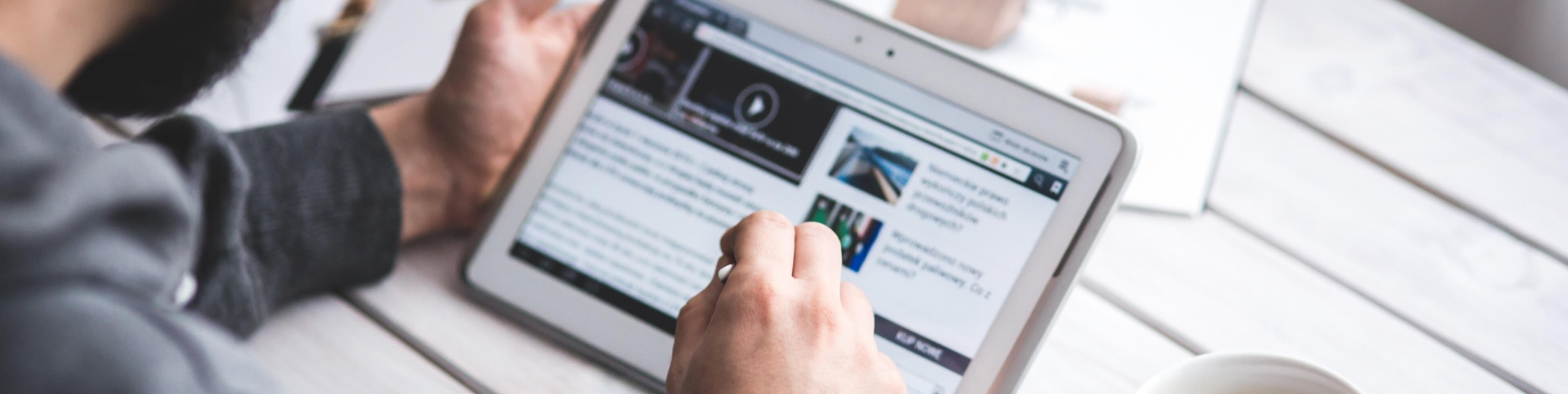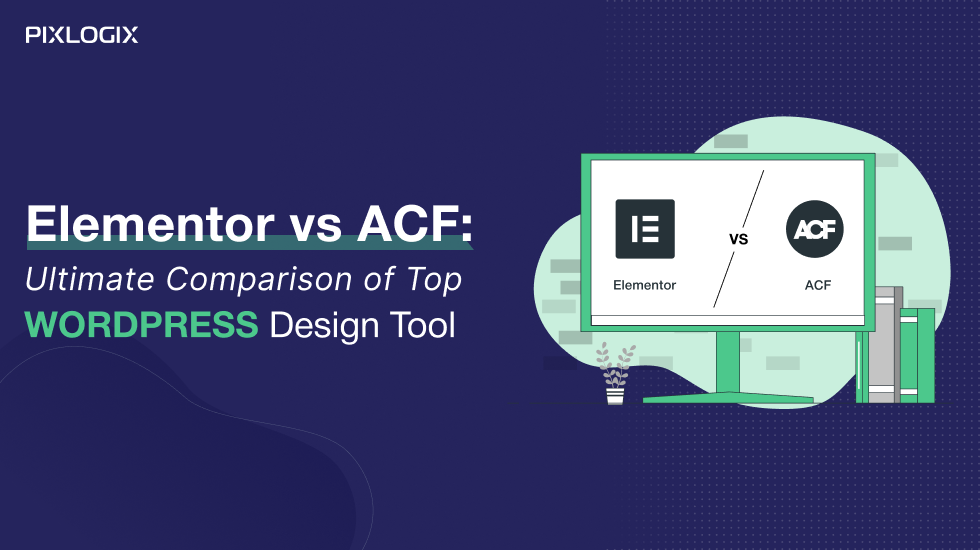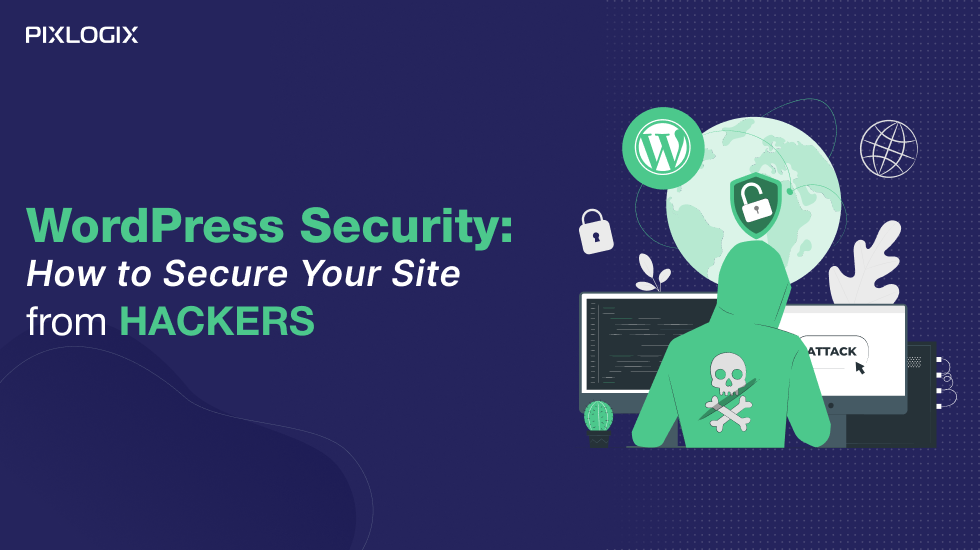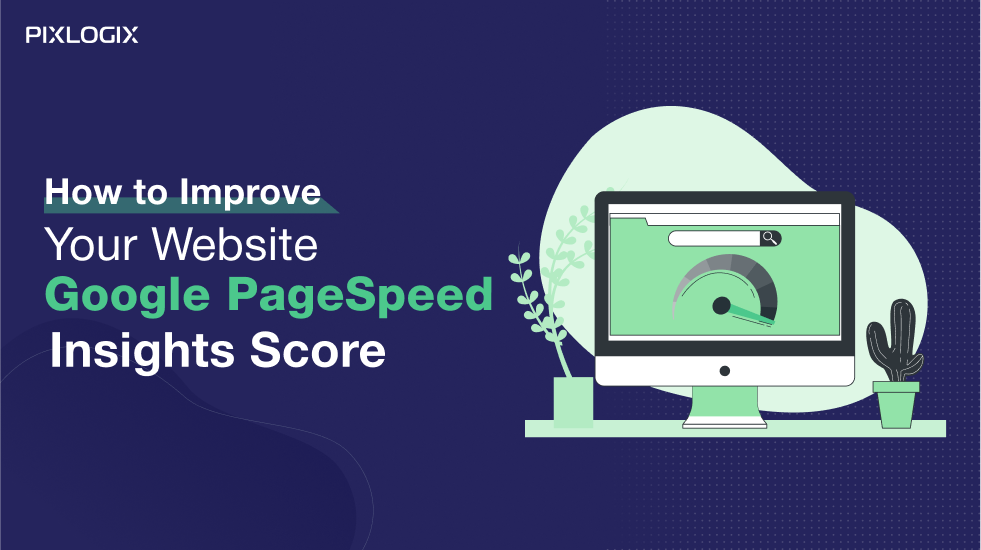Top 10 Checklist After WordPress Website Launch
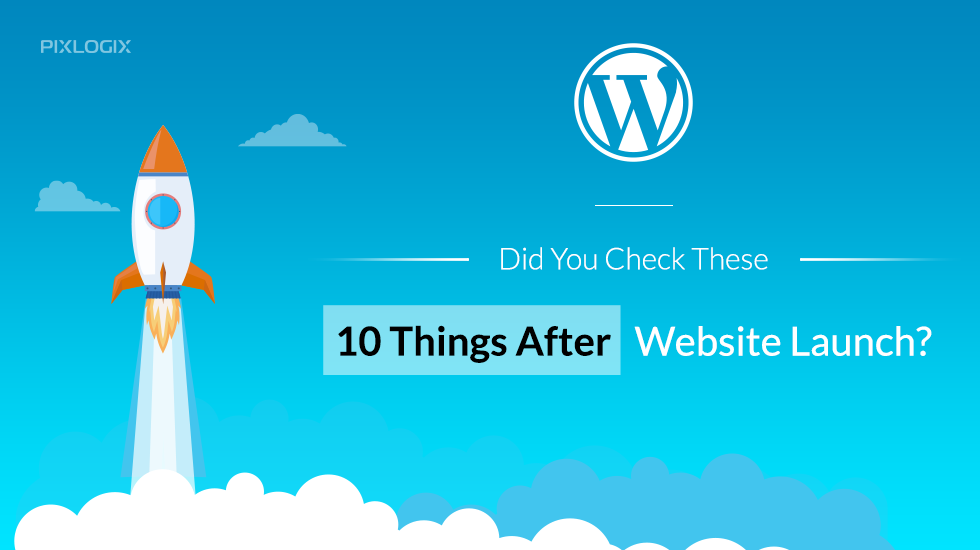
- Last Updated On July 17, 2024
- 6 min read
Setting up your WordPress site is just the beginning. Now that you’ve taken the first step, there are certain things you need to get in order if you are planning to grow your business, portfolio or blog.
Let’s Read – Top 10 Checklist After WordPress Website Launch
1. Search Engine Visibility
Even though WordPress generally does an excellent job of this during installation, it wouldn’t hurt to double-check if Google and other search engines are indexing your website or not. Go to your wp-admin and click on Settings. Go to the Reading section and look for ‘Search Engine Visibility.’ You just need to make sure that the checkbox named ‘Discourage search engines from indexing this site’ is unchecked and remains so.
2. Setting Up Google Analytics
Google Analytics is a must-have tool recommended by all WordPress development companies. It is a marketing tool that tracks and reports website traffic and other metrics on-site content as well as actions of your visitors on your site. Most useful metrics reported by Google Analytics include most viewed pages, conversion rates, in-depth user profiles, number of visits per day and bounce rates. It is a free tool which can easily be integrated with your site via an embed code which is provided by Google.
3. Activate Caching For Speed
Slow loading pages can be super annoying. To boost the overall loading speed of your page, you can install a caching plugin. Caching can be understood as a process of fetching the site’s dynamic output and storing it in a cache location. When a visitor visits the page, the data is served from the cached location instead of generating it freshly via WordPress. This is quicker than the standard process. Most of the caching plugins are free, like the W3 Total Cache and WP Super Cache.
4. Hook Site With CDN
Content Delivery Network (CDN) is a network of proxy servers and their data centers distributed geographically in order to provide high performance. When a visitor opens your page, the nearest server which stores content from your site is allotted to serve them. This also results in the site loading much quicker than the standard process. Popular CDNs include Cloudflare, MaxCDN, and Amazon CloudFront.
5. Install Backup Plugin
Your site is prone to injury from many harmful events. Backup plugins will keep all your content in a safe location in such a case, allowing you to easily restore your site to its previously working condition even after the damage is done. They are invaluable, especially if you are whipping out content frequently. Even though the best backup plugins are not free, you can opt for an affordable solution like the Jetpack plugin.
6. Security
As mentioned before, there are many harmful events which could injure your site- malware, hacker attacks, viruses, and the list goes on. Protecting your site by using a firewall is useful, even if you have backup plugins installed. Best security services include regular cleanup, malware detection, and consistent monitoring of your site against hacks, DDoS attacks and more.
7. Google Search Console
Google Search Console helps with the search engine optimization (SEO) of your site. It indicates the structural issues with your site which can hamper your image with both- your visitors as well as Google. GSC keeps you informed regarding the health of the structure of your internal links, external links, sitemap issues, targeted keywords, index status, crawl stats and errors (if any), security issues and so on.
8. Login Details
You don’t need WordPress Development skills for this. It might seem like your account is secure, but the easiest way to hack into all your data is by simply guessing your login details and password. There are tons of software scripts out there which are designed to do just that on loop, going through hundreds of password combinations. One way to counter this is regularly changing your login details and setting up strong passwords. Another option is to use a different user profile as ‘Editor.’ This can be set up in wp-admin, by going to Users and then clicking on Add New.
9. Site’s Basic Information
Customize your site’s basic information like title, tagline, permalink structure and more. Google will appreciate your effort.
10 Creating Sitemap.xml File
This is a file which lists all the URLs of your website. Google uses it to understand the organization and structure of your site as well as what kind of content is on your site. You can do this by installing the Google XML Sitemaps plugin.
These are the top 10 things that should be on your to-do list as soon as you set up your site on your own or by partnering with WordPress Development Company.
Ashish Tiwari
Ashish Tiwari is an SEO manager at Pixlogix Infotech Pvt. Ltd. bringing 8+ years of expertise in driving organic traffic and creating data-driven marketing strategies. With a deep understanding of business, marketing, and promotional tactics, he specializes in technical SEO, content optimization, and paid advertising. Ashish has helped businesses across e-commerce, SaaS, healthcare, and other industries achieve measurable growth. Known for his dedication and growth mindset, he has consistently delivered impactful results and achieved significant milestones in record time.
Related Post
Get in Touch Now!
Have a word with our expert consultants about your next project to get suggestive guidance & proposal.
Sales Inquiry
Chat with us about your project for a custom solution and quote.